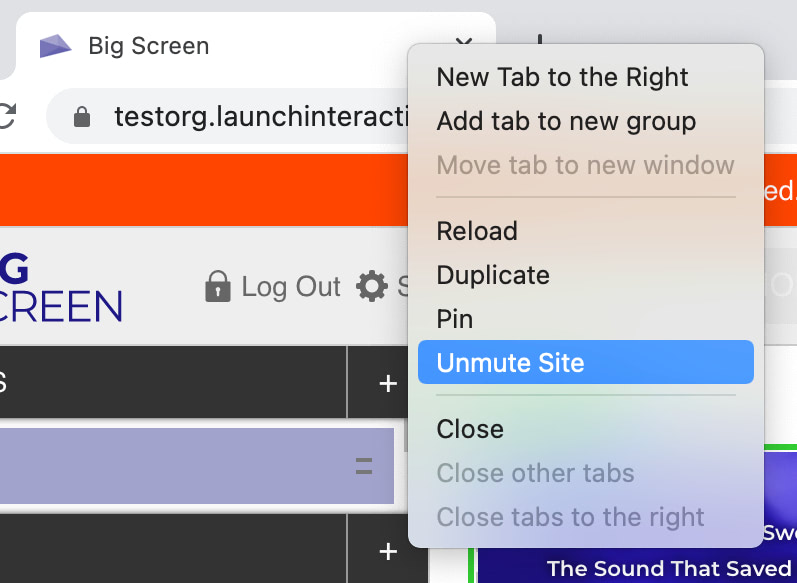Big Screen should work fine with the default settings on Windows, however we do recommend a few things to make everything seamless.
Big Screen should work fine with the default settings on macOS, however we do recommend a few things to make everything seamless.
Ensure that Displays have seperate Spaces is checked. If this isn't checked then its not possible to extend to seperate screens: System Preferences > Mission Control > Displays have seperate Spaces
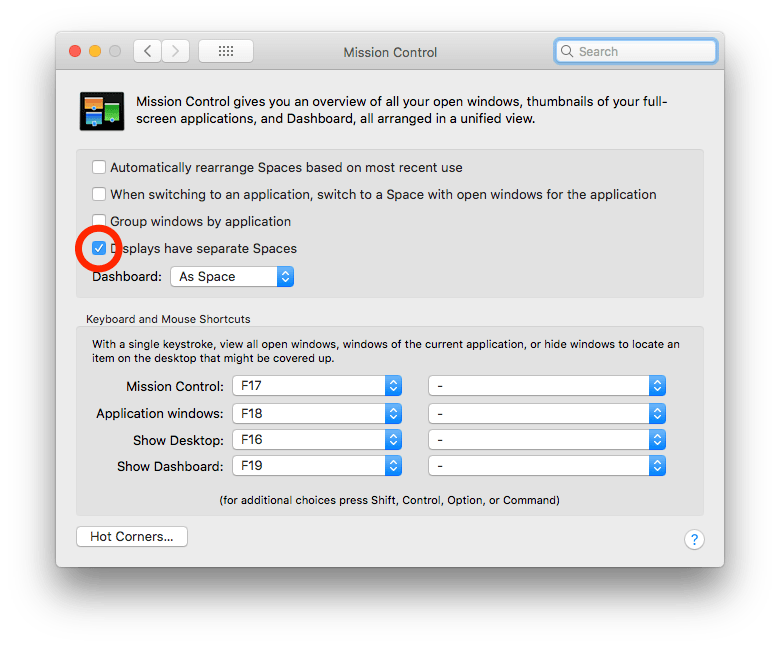
Set a black wallpaper for main screen: System Preferences > Desktop & Screen Saver > Solid Colours > Custom Colour
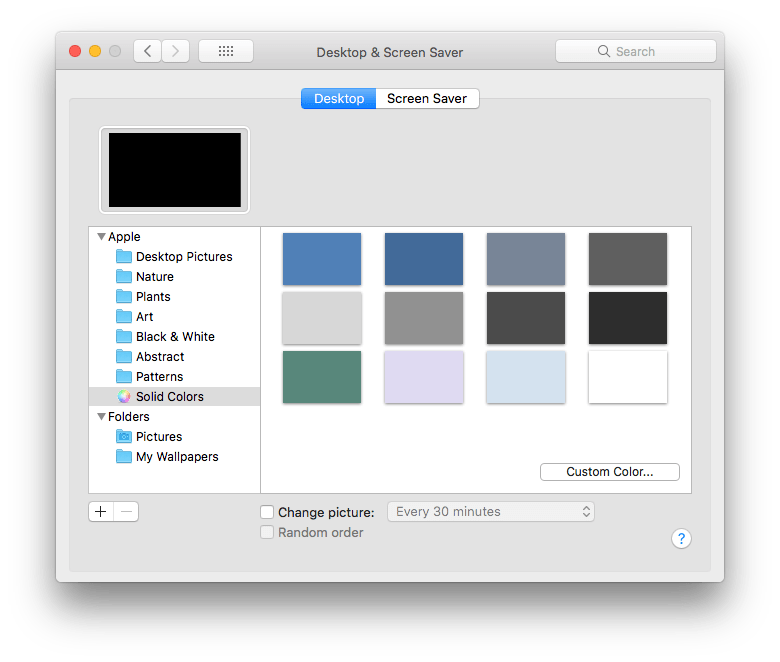
Disable screen saver: System Preferences > Desktop & Screen Saver > Screen Saver > Start After > Never
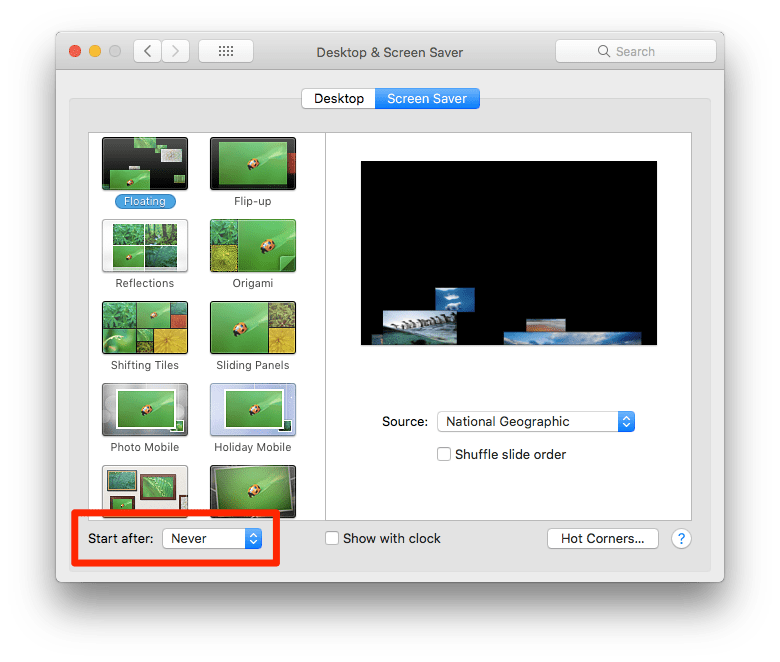
Turn on Reduce Motion to prevent screen sliding across when going fullscreen: System Preferences > Accessibility > Display > Reduce Motion
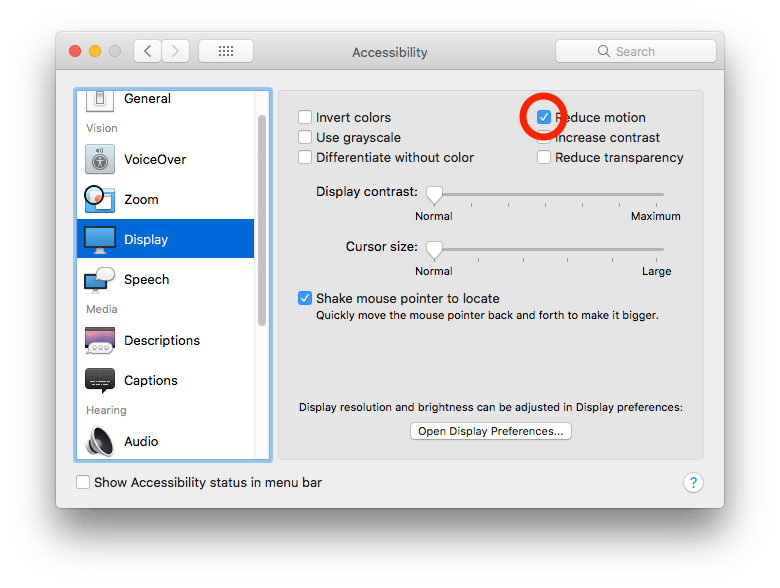
Automatically hide and show the menu bar to prevent it showing up on the main screen: System Preferences > General > Automatically hide and show the menu bar
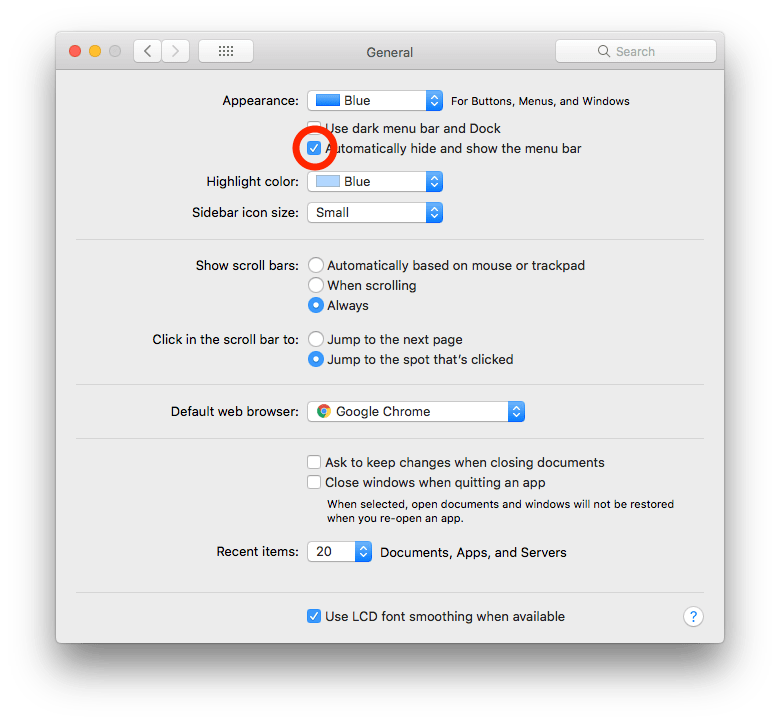
To play YouTube videos with Firefox the Autoplay sound permissions needs to be set.
Most browsers offer Tab/Site Muting which allows users to completely disable audio. This might be good for testing in some environments but we tend to find it can lead to issues and inconsistent behaviour. It can also be confusing when a site is muted without the operator being aware of it.